Image to AI Converter
Convert your images to the AI format easy and fast free.
Free Image to AI Converter | Reimagine Your Photos with AI
The world of digital creativity is experiencing a seismic shift. In just a few short years, Artificial Intelligence has moved from a niche concept in science fiction to a powerful, accessible tool in the hands of millions. We've all seen the stunning, surreal, and photorealistic images generated from simple text prompts by models like DALL-E and Midjourney. But what if your creative starting point isn't a phrase, but a picture you already have?
What if you could take a photo of your pet and transform it into a fantasy warrior? Or turn a simple landscape shot into a breathtaking painting in the style of Monet? This is where the next evolution of creative AI comes into play: the Image to AI Converter.
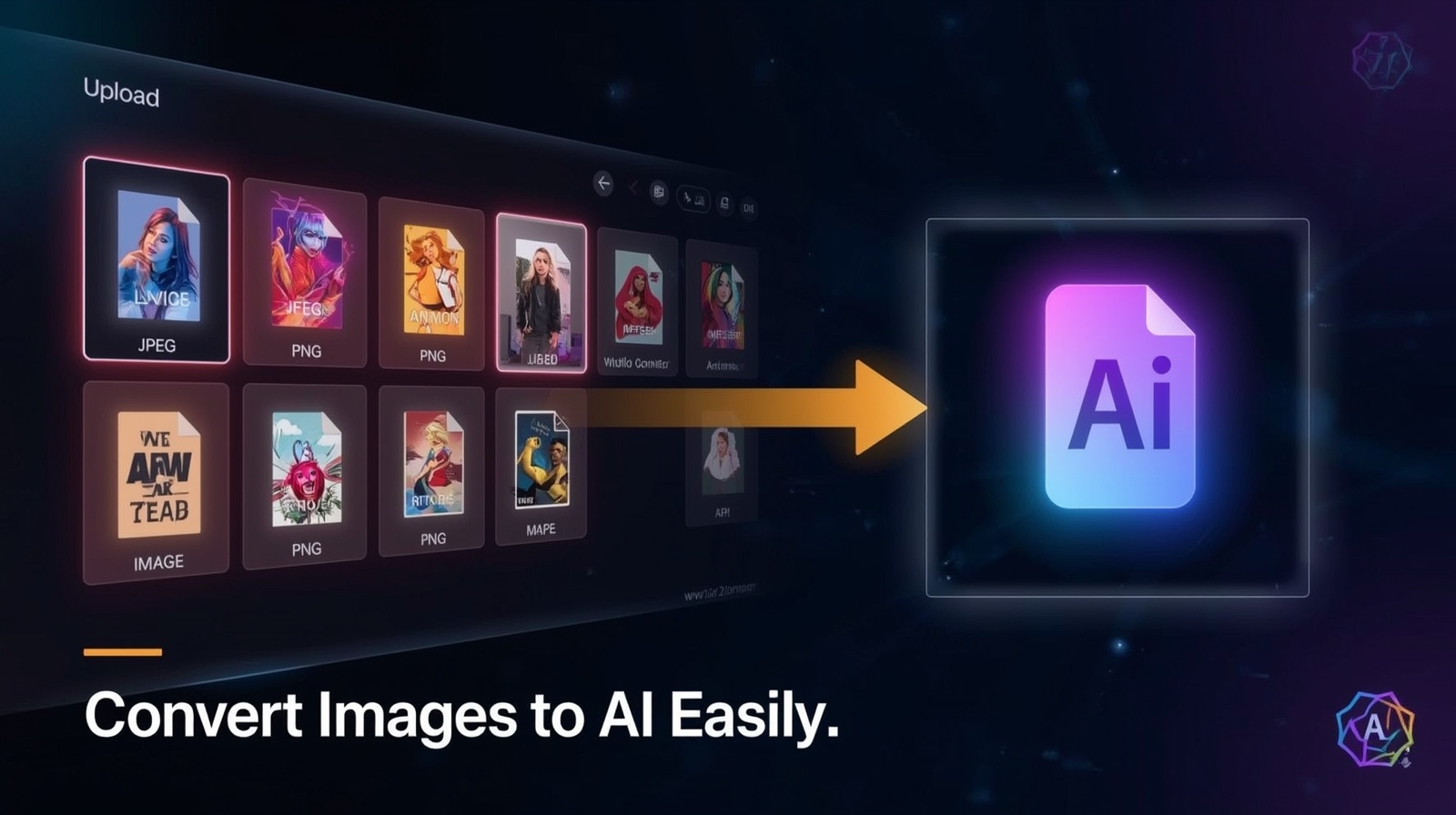
This guide is your definitive resource for understanding and mastering this revolutionary technology. We will demystify how it works, explore its incredible potential, and provide a step-by-step tutorial on how to use Mediarar.com's powerful and completely free Image to AI Converter. This tool is for everyone—artists seeking new inspiration, marketers needing unique visuals, photographers exploring new creative avenues, and anyone curious to see their own photos reimagined through the lens of artificial intelligence.
What Exactly is an Image to AI Converter?
First, let's clarify what this tool is—and what it isn't. Unlike a traditional file converter that changes an image's format (e.g., JPG to PNG), an Image to AI Converter performs a creative transformation. It doesn't just change the file extension; it changes the very essence of the image itself.
At its core, an Image to AI Converter uses a sophisticated technology known as Image-to-Image Generation (Img2Img). This process takes two primary inputs:
- Your Source Image: The picture you upload. The AI analyzes its composition, colors, shapes, and the subjects within it.
- A Text Prompt: Your instructions to the AI, telling it how to transform the source image.
The AI then blends these two inputs, using the source image as a structural foundation and the text prompt as its creative brief. The result is a brand-new, unique piece of art that retains compositional elements of your original photo but is filtered through the style and subject matter you described.
Think of it like this: You give a master painter a photograph of your house and say, "Paint this, but make it look like a spooky, haunted mansion on a stormy night in the style of Tim Burton." The painter will use your photo for the basic structure of the house but will apply their artistic skill and your specific instructions to create a completely new masterpiece. Our Image to AI Converter does this in seconds.
How to Use Mediarar's Free Image to AI Converter: A Step-by-Step Guide
We believe that powerful technology should be simple to use. Mediarar.com has designed its Image to AI tool to be intuitive, allowing you to go from a simple photo to a stunning AI creation without a steep learning curve. Let's walk through the process. Popular ai image genarator.
Step 1: Upload Your Source Image
The journey begins with your photo. Click the "Upload Image" button or drag and drop your file into the designated area.
Tips for Choosing a Good Source Image:
- Clear Subject: Images with a well-defined subject (a person, an animal, a car, a building) tend to produce the best results.
- Good Composition: The AI will heavily rely on the original composition. A well-composed photo will lead to a well-composed piece of AI art.
- Decent Quality: While it doesn't need to be a professional photo, avoid blurry or extremely low-resolution images for the clearest transformation.
Step 2: Write a Powerful Text Prompt
This is where your creativity truly comes to life. The text prompt is your direct line of communication with the AI. A well-crafted prompt is the key to getting the result you envision.
The Art of the Prompt: Guiding the AI
A great prompt is detailed and descriptive. A simple formula to follow is:
[New Subject Details], [Art Style], [Artistic Medium], [Lighting and Mood], [Level of Detail]
Let's see this in action. Imagine you upload a photo of your golden retriever sitting in a garden.
Weak Prompt: "dog"
- Result: The AI might make minor changes, but it will be unpredictable.
Good Prompt: "A golden retriever as a wise old wizard"
- Result: Better! The AI will likely add a wizard hat and maybe a beard to your dog.
Excellent Prompt: "A majestic golden retriever as a wise wizard, wearing flowing blue robes embroidered with gold stars, holding a glowing staff, fantasy art, cinematic lighting, hyper-detailed, epic."
- Result: Now you're talking! The AI has specific instructions for clothing, accessories, style, lighting, and detail, leading to a much richer and more coherent image.
More Prompt Examples:
Source Image: A selfie.
- Prompt: "Portrait of a cyberpunk cyborg, intricate mechanical parts, neon-lit city background, photorealistic, cinematic."
Source Image: A photo of a modern sedan.
- Prompt: "A rugged, post-apocalyptic off-road vehicle, covered in mud and rust, Mad Max style, desolate desert landscape, matte painting."
Step 3: Adjust the AI Influence (Strength)
This is a crucial setting that determines how much creative freedom the AI has. It's usually represented by a slider from 0% to 100%.
- Low Influence (e.g., 10-30%): The AI will stick very closely to your original photo, making subtle stylistic changes. This is great for turning a photo into a gentle oil painting or adding a specific color grade.
- Medium Influence (e.g., 40-70%): This is the sweet spot for most transformations. The AI will preserve the main composition of your photo but will heavily alter the subject and style according to your prompt.
- High Influence (e.g., 80-100%): The AI will use your original image as a loose inspiration for composition and color but will create something almost entirely new. This is perfect for abstract and highly imaginative results.
Step 4: Generate and Refine
Hit the "Generate" button and watch the magic happen! The AI will process your request and produce a new image. AI art is an iterative process. Your first result might be perfect, or it might be a starting point. Don't be afraid to:
- Tweak your prompt (add more details, change the style).
- Adjust the AI Influence slider.
- Re-generate a few times to see different variations.
Step 5: Download Your AI Masterpiece
Once you have an image you love, simply click the "Download" button. The high-resolution, watermark-free image is yours to keep, share, and use.
Unlocking Creativity: Practical and Fun Use Cases
An Image to AI Converter is more than just a novelty; it's a powerful tool with real-world applications.
1. For Digital Marketers and Social Media Managers:
- Create endlessly unique and eye-catching visuals for ad campaigns.
- Transform generic stock photos into branded, stylized art.
- Generate captivating header images for blog posts and articles that stand out.
2. For Artists and Graphic Designers:
- Overcome creative block by quickly visualizing new concepts.
- Create character concepts or environment art for games and stories.
- Rapidly storyboard ideas by transforming simple sketches into detailed scenes.
3. For Photographers:
- Offer clients creative, painterly versions of their portraits.
- Turn landscape photos into fantastical worlds or historical paintings.
- Explore abstract art by using your photos as a color and texture base.
4. For Personal Fun and Projects:
- Create one-of-a-kind avatars for your social media profiles.
- Design personalized gifts, like turning a family photo into a cartoon or a pet photo into a superhero poster.
- Reimagine your vacation photos in different artistic styles for a unique travel album.
The Technology Behind the Magic: How Img2Img AI Works
To truly appreciate the tool, it helps to understand the incredible technology powering it. Mediarar's converter is built upon a class of AI models called Stable Diffusion models.
The process works through a concept of "diffusion" and "denoising."
- Noise Addition (Diffusion): The AI takes your source image and gradually adds layers of digital "noise" (random pixels) until the original picture is almost completely obscured. However, it keeps a "map" of the original's structure.
- Guided Denoising: This is where the magic happens. The AI then begins a process of removing that noise. But it doesn't do so randomly. It uses the information from your text prompt as a guide. Step by step, it refines the noisy image, shaping it to match your description while adhering to the underlying compositional map of the original photo.
This entire process is made possible because the AI has been trained on massive datasets containing billions of image-text pairs (like the LAION-5B dataset). This training taught it the relationships between words and visual concepts, allowing it to understand that the phrase "cinematic lighting" means high contrast and dramatic shadows, and "Van Gogh style" means thick, swirling brushstrokes.
Conclusion: Your Imagination is the Only Limit
The era of AI-powered creativity is here, and it's more accessible than ever. The Image to AI Converter transforms the role of AI from a simple text-based generator into a true creative partner. It allows you to build upon the reality you've already captured in your photos, pushing it into new, uncharted artistic territories.
Whether you are a professional seeking to enhance your workflow or simply a curious individual looking to have fun with your photos, this technology opens up a new world of possibilities. Mediarar.com is proud to offer this powerful tool completely free, removing all barriers and placing limitless creative potential directly at your fingertips.
Stop just storing your photos—start transforming them. What will you create today?
Image to AI Converter FAQs
Q: Is the Mediarar Image to AI Converter really free to use?
A: Yes, absolutely. Our tool is 100% free to use. There are no subscriptions, no hidden fees, and the images you generate are watermark-free. We believe in making powerful creative tools accessible to everyone.
Q: Who owns the copyright of the images I generate?
A: This is a developing area of law. Generally, for images created with our free tool, you are free to use them for personal and often commercial projects, but you may not be able to claim exclusive copyright over the output. We recommend checking the specific terms of service, but our goal is to provide you with visuals you can use creatively and freely.
Q: What kind of images work best as a source?
A: Images with clear subjects and compositions work best. Portraits, pet photos, landscapes, and photos of objects are all excellent choices. The AI is good at recognizing the core elements and reimagining them based on your prompt.
Q: Can I use images of people? What about privacy?
A: Yes, you can use photos of people, like a selfie or a family portrait. However, always ensure you have the consent of any identifiable individuals in the photo before creating and sharing AI-generated versions. Mediarar prioritizes privacy; your uploaded images are used only for the generation process and are not stored or used for any other purpose.
Q: The AI didn't create what I wanted. What did I do wrong?
A: You didn't do anything wrong! AI generation is an iterative process of discovery. If the result isn't what you expected, try refining your prompt. Add more descriptive adjectives, specify the artistic medium (e.g., "oil painting," "3D render," "line art"), or change the name of the artist you're trying to emulate. Also, experiment with the "AI Influence" or "Strength" slider, as it has a massive impact on the output.
Q: What is the main difference between this and a text-to-image generator?
A: A text-to-image generator creates an image from scratch based only on your words. An Image-to-AI converter (or Img2Img) uses your uploaded image as a structural and compositional base. This gives you significantly more control over the final layout, subject placement, and pose, making it a powerful tool for transforming existing visuals rather than creating entirely new ones from a blank canvas.